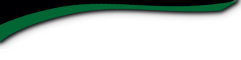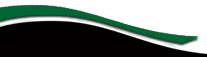Chelan High School

Class Of 1989
Site FAQ's
- This is my first visit to the site. How do I create an account and log in? Click on the "Classmate Profiles" link at the top of the page. Find your name in the class list and click on it. A box that says "JOIN HERE! If you are your name, please click here now to create your profile!" By clicking on that link, the setup process will start. You will be asked to provide your contact information, upload photos etc. You will also create your account password. Continue to the next page(s) by clicking the button at the bottom of the page.
- Who will be able to access my profile informaton? You can choose whether your profile is publicly viewable on the website (this would make your profile viewable to anyone who visits the site) or restricted to registered classmates only. If restricted, search engines and the general public will be blocked from accessing your profile page; a site password will be required to access it. You can also choose whether or not your mailing address and phone number are displayed. If you choose not to have them displayed, only the City and State where you live will be listed. Click on the "Edit Your Profile" link under the Member Functions menu in the side column, then scroll down to the bottom of the page to check or uncheck the box to note your preference.
- I forgot my login information and/or password. What should I do? You login with the email address you provided during your account registration. If you remember your email address but cannot remember your password, click on the "Forgot password?" link in the "Returning Users: Log On" box. Enter your email address and click "Submit." Within a few minutes, your password will be sent to our email address. If you have many email addresses and cannot remember which one you used when registering, click on the "Contact Us" link at the top of the page. Enter your name, what you need and the email address you want to use. The site administrator will update your profile to reflect the given email address and send you a temporary password.
- Do the public or other classmates have access to my email address? No. To protect your privacy, your email address is stored within the website, so this website can send you notification of a message. If you decide to give your email address to someone, that's your choice, but they won't be able to get it from us or anywhere on the site.
- Why are some pages locked or require a password to access? The locked pages contain pictures, programs and documents relevant to the Chelan Class of 1989 Once you have registered and created a profile for yourself, you will be able to access those pages, but only after keying in your site log-in information.
- How will I receive emails from the Chelan High School Class of 1989? Emails sent from the website will be sent to you from: huff9418@gmail.com, so please add this email address to your address book or your spam filter's Approved List. You can send emails to the website administrators by clicking on the "Contact Us" tab at the top of the page.
- Does Class Creator rent, sell, or in any way profit from having our names, addresses and personal information? How does it make its money? No. Class Creator does not rent or sell any classmate information. Nor do they engage in any marketing or solicitation to people registered on the site. All personal contact information is held strictly confidential and is only seen by the reunion committee. Class Creator does not sell advertising on the website, display banner ads or pop-up windows. Class Creator does sell domain name registrations at various rates. We have purchased a domain, and hope that it makes the site easier to remember!
- What if my question is not answered on this page or I need to get in touch with someone from the site? Click on the "Contact Us" link at the top of the page. You will be taken to an email form. Type your message or question in the space provided and click the "Submit" button. The message will be sent to our site administrator. The site administrator will reply to your question as soon as possible.
- How can I listen to the music while I navigate the website? Once I leave the page that it's on, it stops playing. Go to the page that the music player is on and hit the pause button. At the bottom of the player, there is a button that says POP OUT PLAYER. Click on that button; the player will open in another internet window, allowing you to listen to the playlist while you move around the website. Please note that there are different playlists on different pages, so if you pop out the player and go to another page with music, you will have an overlap.